Applies to
Netgear FR114P Print Server
Requirements
Windows 2000, Windows XP, Windows 7
Author
Netgear
FileName
fr114p_1509.zip
FileSize
654 KB
Driver Date & Version
5/10/2004 (ver. 1.5 release 09)
Description
For Netgear FR114P printer server, seems that since Windows XP the previous way of installing Netgear Printer Port Driver using the supplied Windows installer no longer works. Using previous method, the required printer port for Netgear FR114P never appeared. So how do we work around that?
Netgear has an tutorial on how to manually add a Printer Server port. Some users also reported that according to reference manual for Netgear Pro Safe Wireless 802.11g Firewall/Print Server Model FR114P, the following information might be useful:
- For Windows XP and 2000 only: use TCP/IP Line Printer Remote (LPR) printing, rather than installing the Netgear Printer Port Driver.
- No printer port software needs to be installed.
- Windows XP or 2000 users can print directly to the print server router. Print jobs are spooled (queued) on each computer. The computer sends the print job directly to the LAN IP address of the FR114P [not via a printer port].
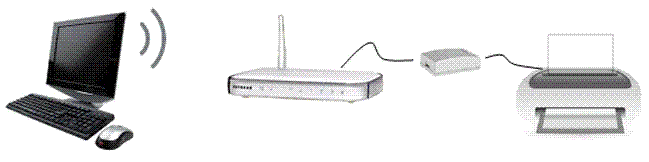
For example:
- Printer Name or IP Address: 192.168.1.8
- Port Name: IP_192.168.1.8
Since Netgear FR114P has one printer port, you should key in L1.
Download FR114P Print Driver here.

Pingback: Printer Laser Cartridges – Buy Brother Inkjet Cartridge To Keep Your Printer Safe – The Best Deal on Printer and Ink Cartridges